BY NELSON D. SHEETS | CONTRIBUTOR
A high quality and consistent wire- less experience is an extremely high priority for Information Technology Services (ITS). Over the last year a great deal of planning, labor and experience has been brought to bear to increase the quality or service provided to PLNU. The following are some of the most significant Wi-Fi related improvements made over the last few months.
- A detailed analysis of wire- less coverage was completed for each residence hall.
- The number of access points (AP) have been doubled and reposi- tioned to provide better coverage.
- A majority of the AP’s in residence halls have been replaced with high density, multi-antenna APs. These devices are designed specifically for the needs and demands of students.
- The Campus Mall has re- ceived additional coverage so that stu- dents have access from Golden Gym to Brown Chapel.
- The overall bandwidth pro- vided to PLNU has been increased to meet growing demand.
Q: What Wi-Fi networks are available?
A: PLNU provides two wireless networks: PLNU-WiFi and PLNU- GuestWiFi
Q: What is PLNU-WiFi?
A: PLNU-WiFi is the preferred wireless network for all PLNU Stu- dents/Staff/Faculty. PLNU-WiFi has been optimized for the needs of PLNU; it provides faster connection as well as one-time authentication.
Q: What is PLNU-GuestWiFi?
A: PLNU-GuestWiFi is for visitors to the campus. 24 hour access is granted after providing identification and agreeing to a standard set of terms.
Unfortunately, we have a significant number of students and employees connecting to this slower Wi-Fi network. We encourage them to switch over to PLNU-WiFi.
Q: My device shows that I am connected but I cannot get to the internet, what do I do?
A: Open your Wi-Fi profiles list and select the option to “remove” or “forget” PLNU-GuestWiFi. Select PLNU-WiFi and connect; provide your standard PLNU username and password when prompted.
Q: How can I help?
A: There are several things that you can do:
- Let your friends know about PLNU-WiFi
- Disable Wi-Fi options on wireless printers and connect via USB cable
- Disable all personal wireless access points
- Disable all personal “hotspots” on mobile or other devices ITS has plans to continue increasing outdoor coverage in the coming year to include other popular gathering points around campus. Contact us by stopping by the Help Center in the Ryan Learning Center, by email help@pointloma.edu, or call 849-2222 if you need assistance.
Nelson D. Sheets is the Director of User Support in Information Technology Services
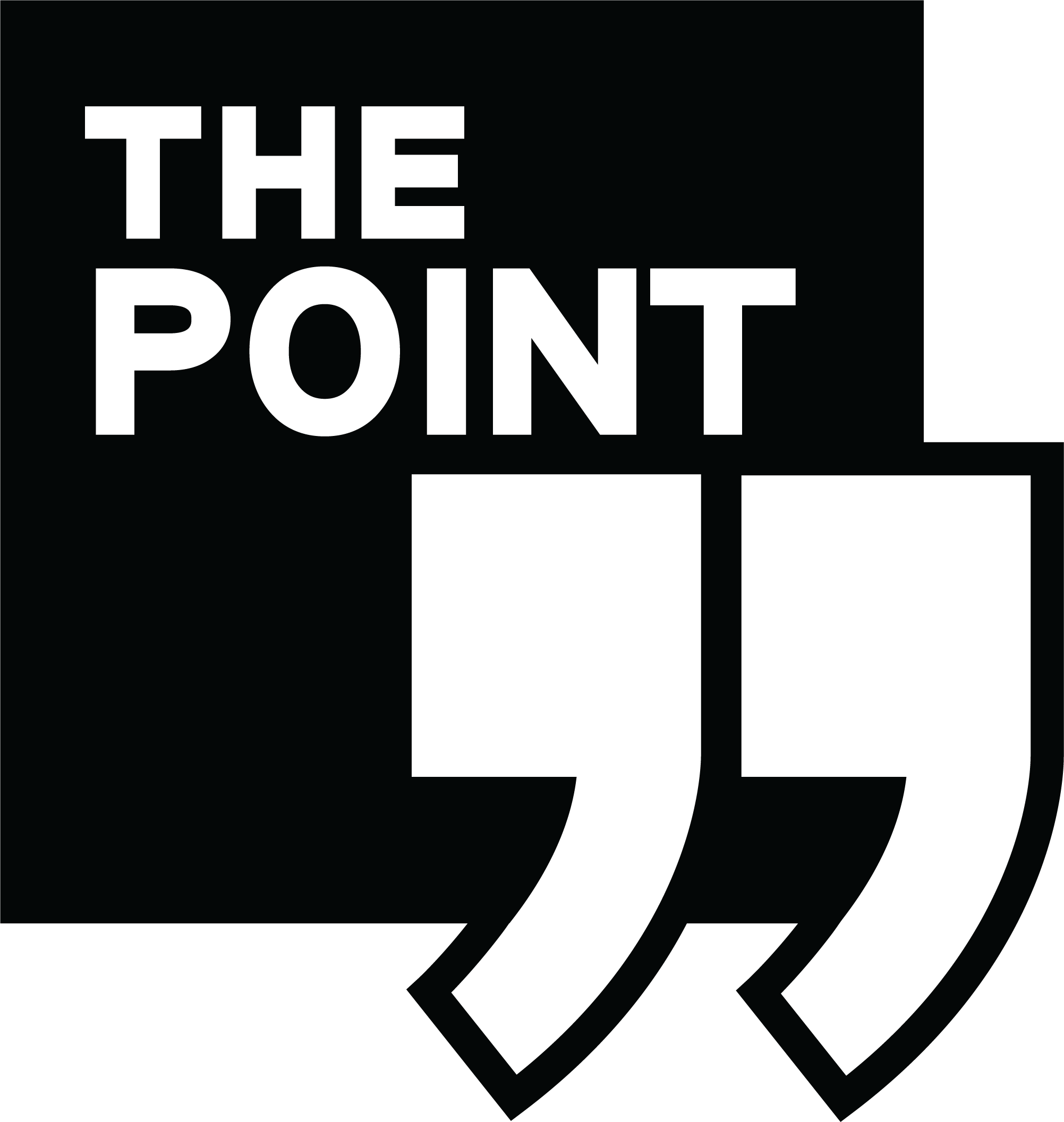




Add Comment